Excel Translator
Instantly translate Excel formulas and functions between 150+ languages while preserving their functionality. Perfect for international teams sharing spreadsheets across language barriers.
Drag & drop your document here
or click to browse files
DOC, DOCX, PDF, XLS, XLSX, PPT, PPTX, EPUB, TXT (Max: 500MB)
Please upload a document first. Please select source language. Please select target language.
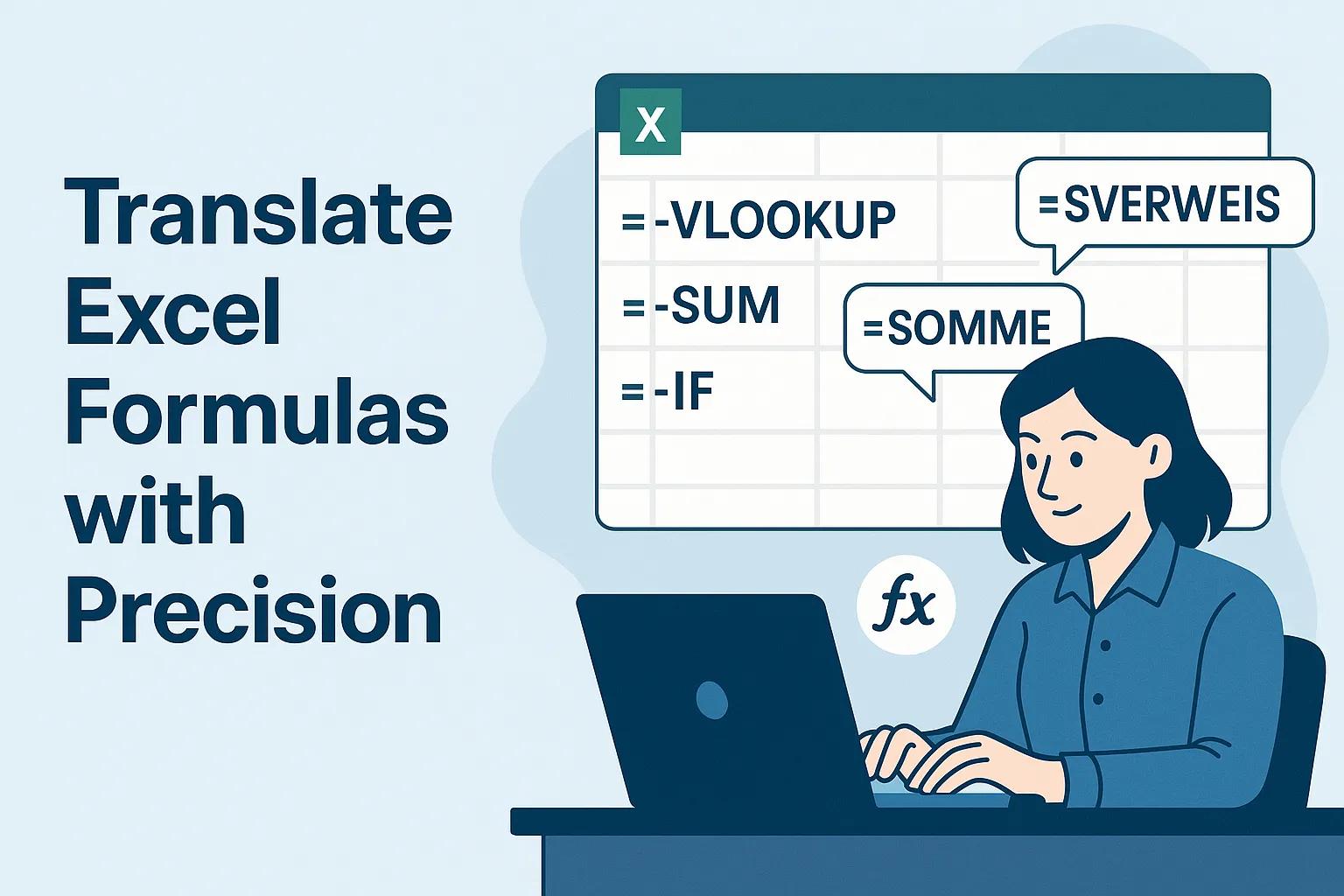
Translate Excel Formulas with Precision
Excel Translator specializes in translating complex Excel formulas across 150+ languages with exceptional accuracy. Convert functions like VLOOKUP/SVERWEIS, SUM/SOMME, or IF/SI while maintaining perfect functionality. Our Excel Translator handles CELL and INFO arguments, error messages, and preserves formula integrity across language barriers.
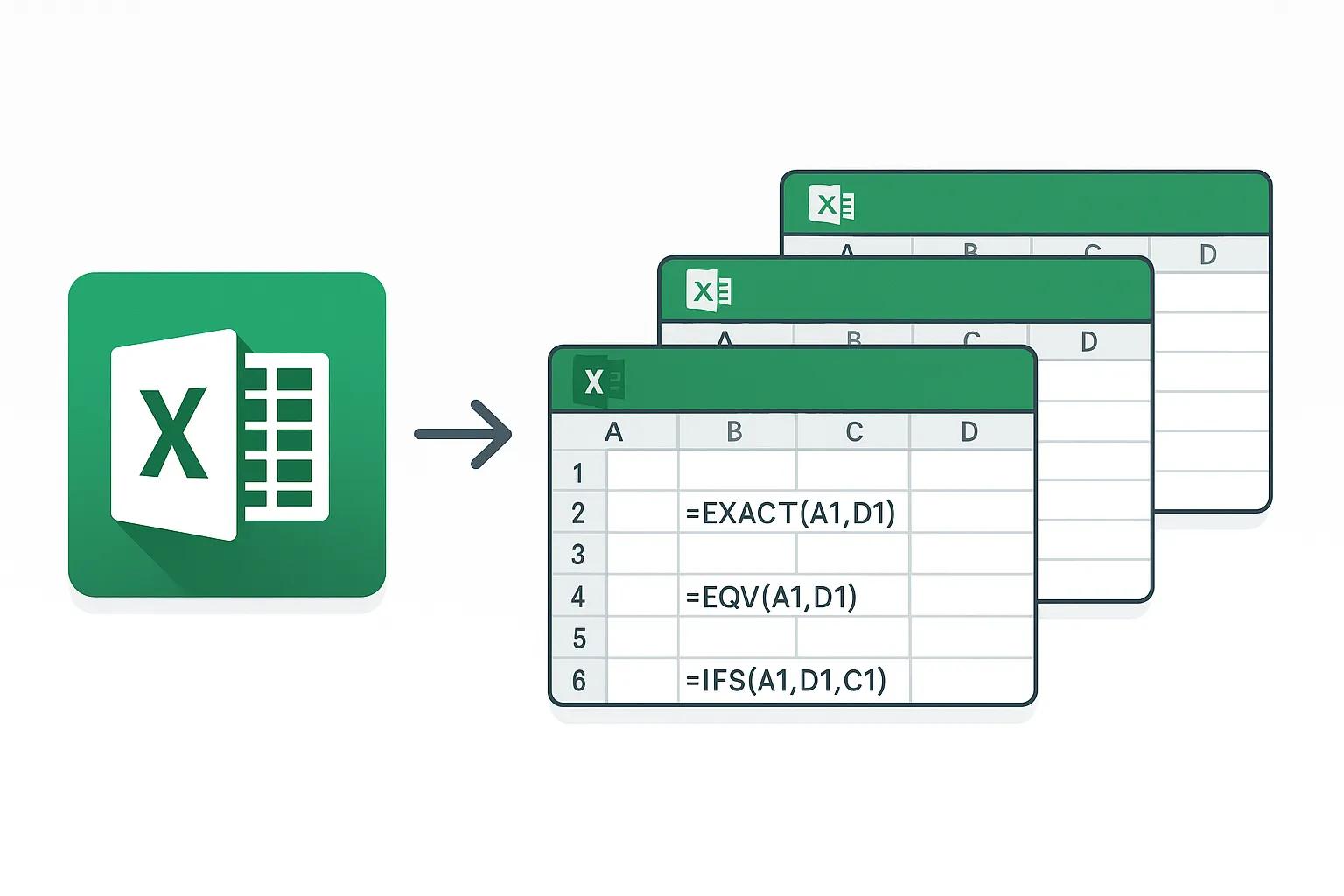
Compatible with All Excel Versions
Our Excel Translator supports all versions from Excel 2010 to the latest release, ensuring compatibility with your specific needs. The Excel Translator intelligently adapts to version-specific function names and syntax differences. Whether you're working with legacy spreadsheets or the newest Excel features, our Excel Translator delivers reliable formula translations every time.
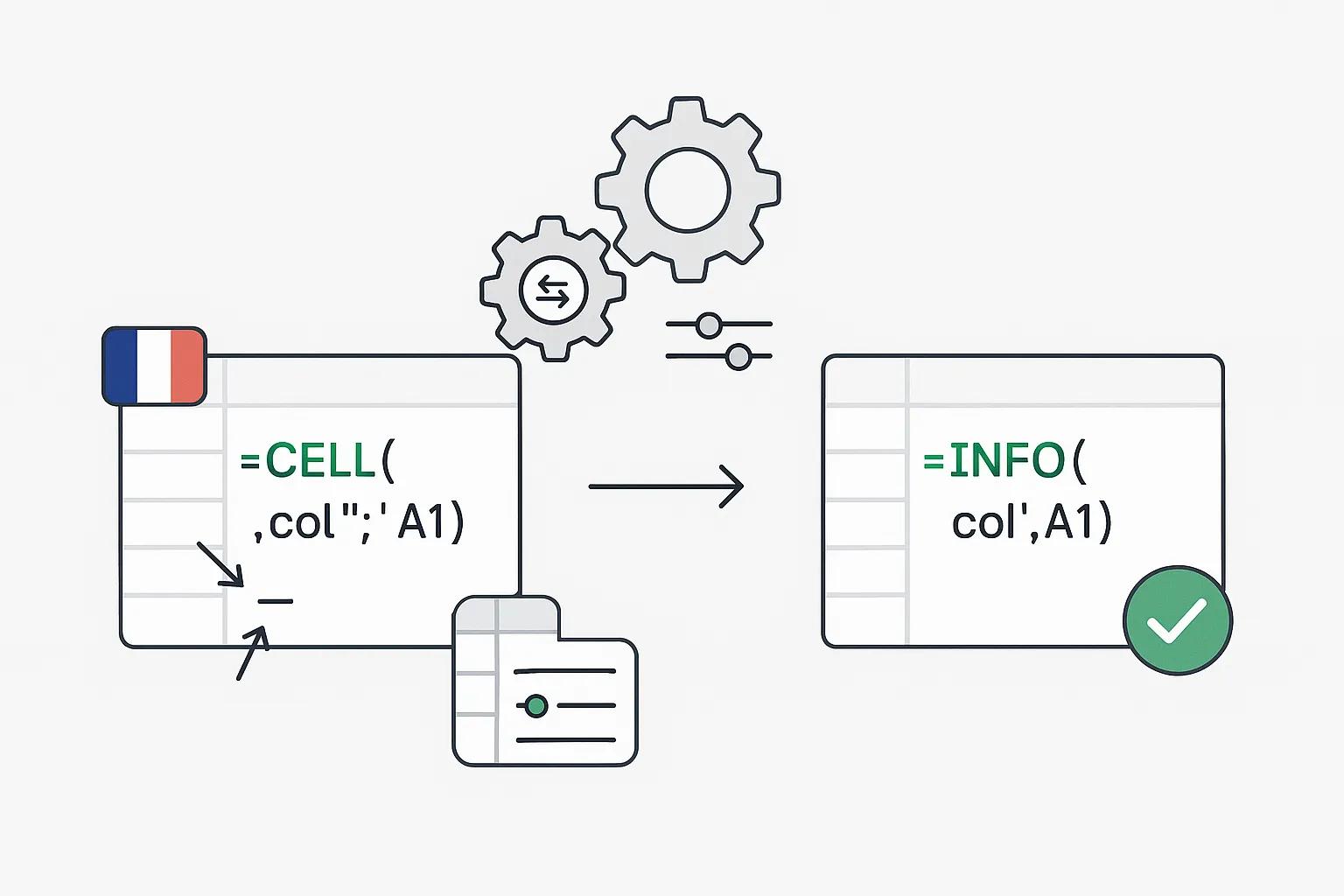
Smart Argument Handling
Excel Translator automatically manages regional argument separators, converting commas to semicolons when needed between languages. Customize how Excel Translator handles CELL and INFO arguments with options to translate to English or target language. The Excel Translator verification system ensures your translated formulas work perfectly by confirming back-translation matches.
How to Use Excel Translator
1Select Your Excel Version & Enter Formula
Choose your Microsoft Excel version from the dropdown menu. Enter the Excel formula you want to translate with the correct syntax. Our Excel Translator recognizes function names, error values, and special arguments.
2Choose Languages & Configure Options
Select the source language of your formula and the target language for translation. Configure how the Excel Translator handles argument separators and CELL/INFO arguments according to your specific requirements.
3Verify & Use Your Translated Formula
The Excel Translator provides your translated formula instantly. Check the verification field to ensure accuracy - it shows your formula translated back to the original language. Copy the translated formula and paste it directly into your Excel spreadsheet.
Frequently Asked Questions About Excel Translator
Common questions about our comprehensive AI formula translation tool
Need additional help with Excel Translator? Contact our support team